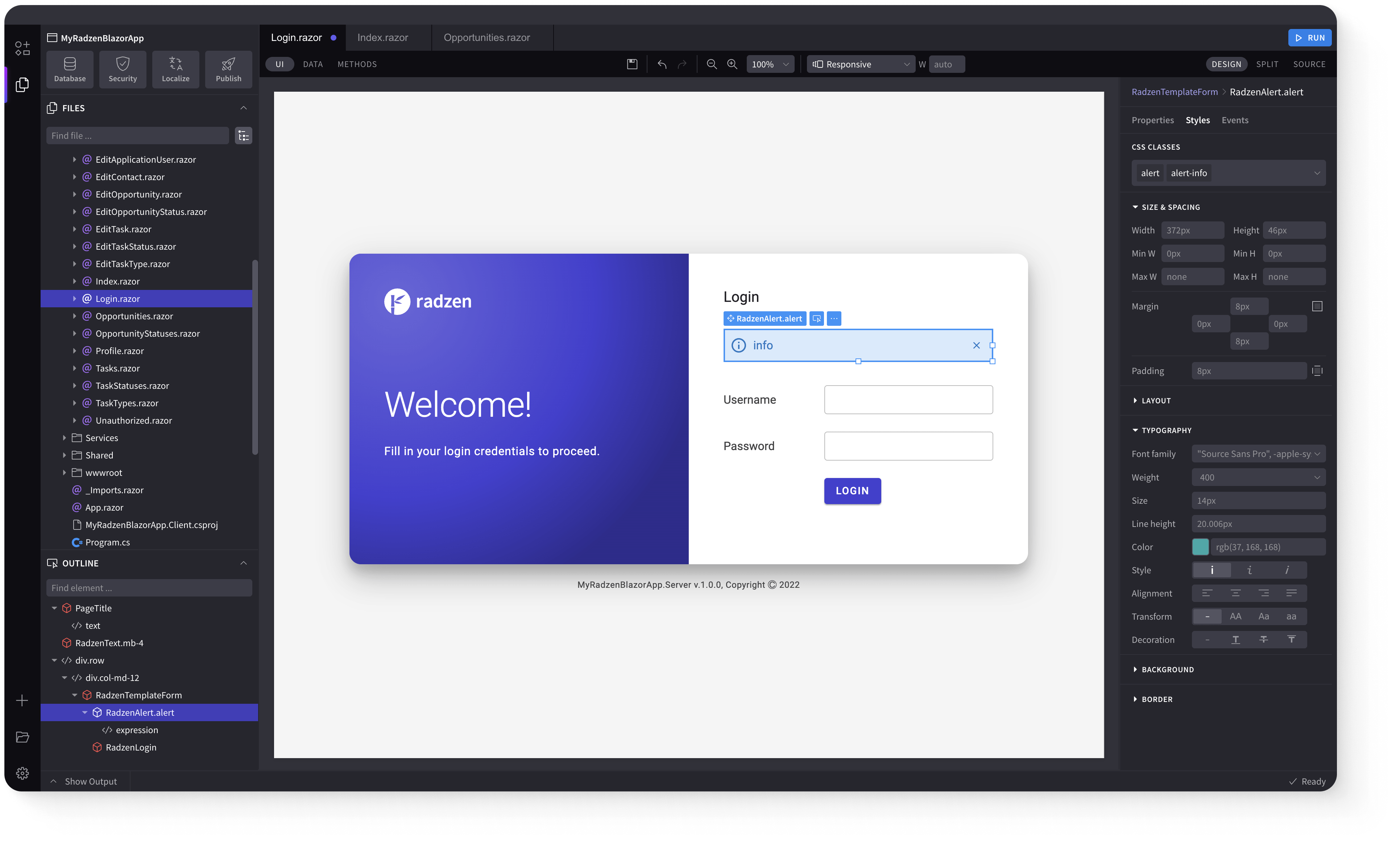AutoComplete
Demonstration and configuration of the Radzen Blazor AutoComplete component.
Get and Set the value of AutoComplete link
As all Radzen Blazor input components the AutoComplete has a Value property which gets and sets the value of the component. Use @bind-Value to get the user input.
Start typing e.g. France
Get and Set the value of AutoComplete using Value and Change event link
Value property can be used to set the value of the component and Change event to get the user input.
Start typing e.g. France
Get the selected item of AutoComplete link
Start typing e.g. France
Define AutoComplete placeholder link
Start typing e.g. France
Define AutoComplete template link
Start typing e.g. France
Change AutoComplete filter operator, case sensitivity and delay link
Show items that start with a specific string, case insensitive after 100ms
Start typing e.g. France
Load data on-demand in AutoComplete and apply custom filter and sort link
Start typing e.g. France
AutoComplete with a List of Strings link
Start typing e.g. Al
Multiline AutoComplete link
Start typing e.g. France
Open on Focus link
Start typing e.g. France
Disabled AutoComplete link
Keyboard Navigation link
The following keys or key combinations provide a way for users to navigate and interact with Radzen Blazor AutoComplete component.
| Press this key | To do this |
|---|---|
| Tab | Navigate to the component. |
| DownArrow | Focus the next AutoComplete list item. |
| UpArrow | Focus the previous AutoComplete list item. |
| Enter | Select the focused AutoComplete list item and close the AutoComplete popup. |
| Esc | Close the opened AutoComplete popup. |
Radzen Blazor Components, © 2018-2025 Radzen.
Source Code licensed under
MIT