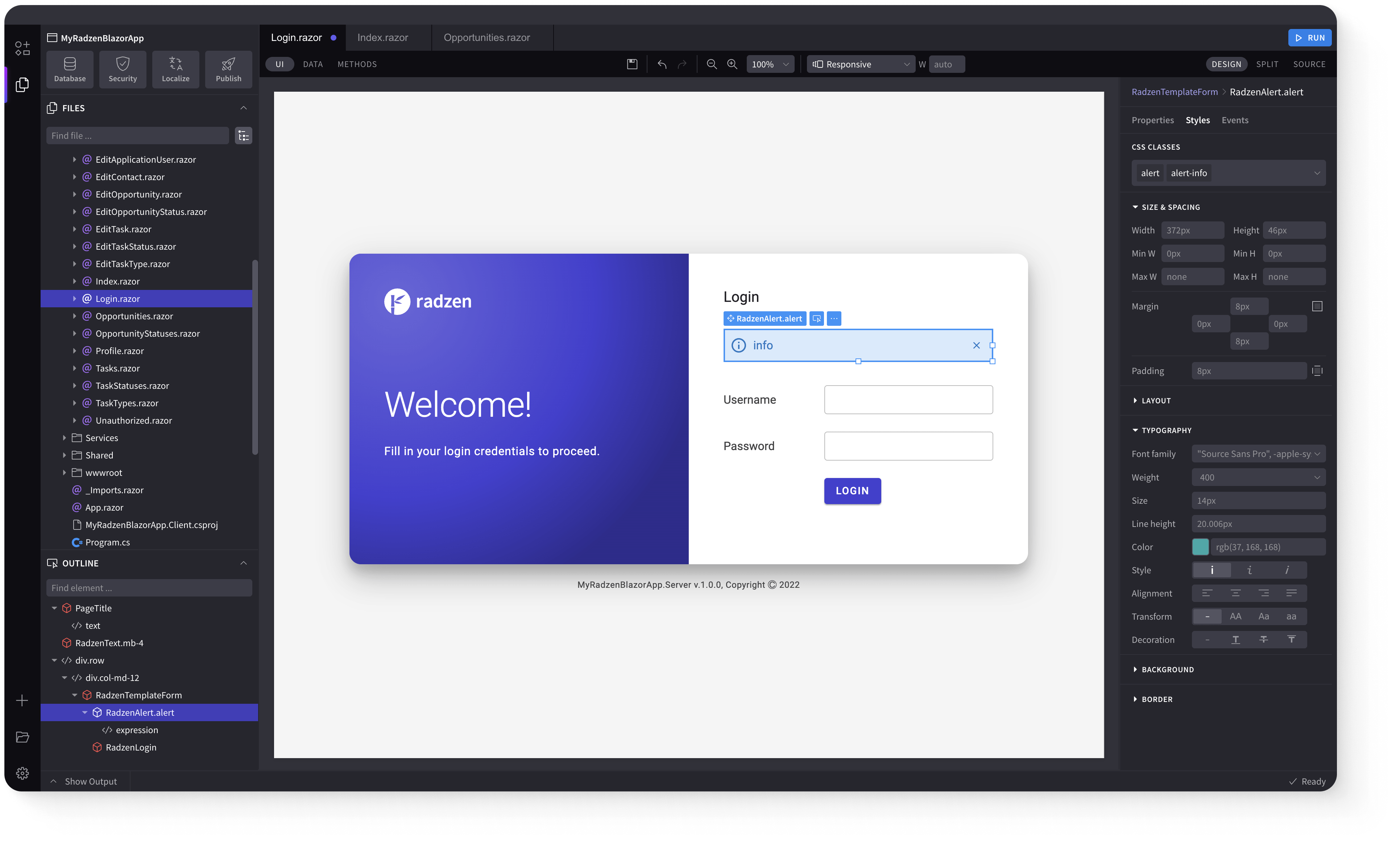ToggleButton
Radzen Blazor ToggleButton is a button that changes its appearance or color when activated and returns to its original state when deactivated.
Toggle buttons are versatile and can be used for various purposes, including filtering. You could have toggle buttons for different categories or criteria, and users can activate or deactivate them to filter content based on their preferences. For example, if you have a list of items and each item belongs to a certain category, toggle buttons could be used to show or hide items from specific categories, creating a customized and dynamic filtering system.
Bound ToggleButton link
Binding Radzen ToggleButton's Value.
Notifications
OFFToggleButton Shade link
Use ToggleButtonShade to define the shade of the ToggleButton's toggled active state.
Light and Dark button styles don't have Shades
ToggleButton Style link
Use ToggleButtonStyle to define the style of the ToggleButton's toggled active state.
ToggleButton Variants link
Use Variant for different button variants.
Content in ToggleButtons link
Text, icons and images can be added to a button. Use ToggleIcon in case you need to change the icon when the button is toggled.
ToggleButton Sizes link
Use the Size property to set button size. Available sizes are ExtraSmall, Small, Medium (default), and Large.
Disabled ToggleButton link
Use Disabled="true" to disable a button.
Keyboard Navigation link
The following keys or key combinations provide a way for users to navigate and interact with Radzen Blazor ToggleButton component.
| Press this key | To do this |
|---|---|
| Tab | Navigate to a ToggleButton. |
| Enter | Click and toggle the focused ToggleButton. |
| Space | Click and toggle the focused ToggleButton. |
Radzen Blazor Components, © 2018-2025 Radzen.
Source Code licensed under
MIT